Real-Time Trade Sync with Sierra Chart
1 min read
Tradecraft provides a study that can be added to your Sierra Chart installation, which will allow for the real-time sync of trades executed on Sierra and imported into Tradecraft automatically.
Indicator Download & Installation #
Login to your Tradecraft Dashboard and scroll down to the Downloads section.
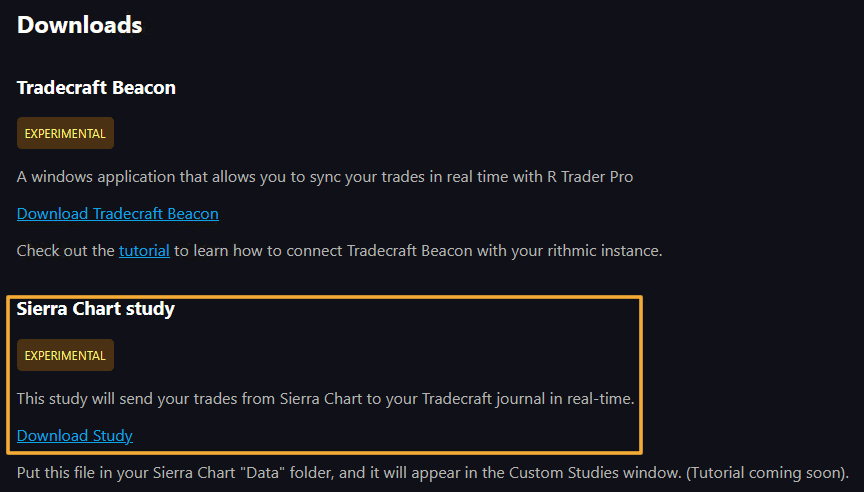
Click on the download study link to download the .dll file. Please note, that most browsers will show this file as being dangerous and it should be deleted or not downloaded. Please click allow, save, or proceed, as the file is safe to download.
Once the file has been downloaded to your system, you will need to copy the .dll file into your SierraChart installation Data folder, which is normally located in C:\SierraChart\Data
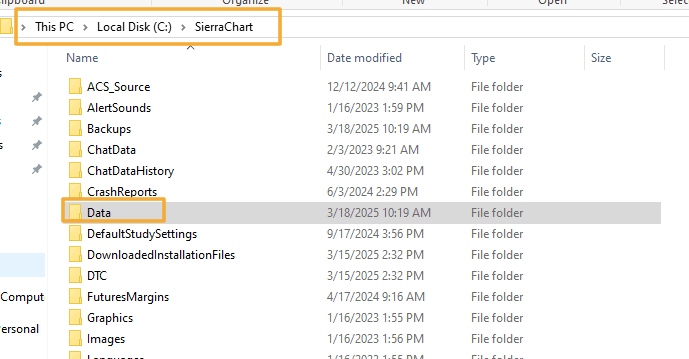
Adding the Indicator to Sierra Chart #
Once the .dll file has been copied to the correct location, you will then need to add the study to your chart.
Select any chart or DOM within your chartbook, then open the Chart Studies window, which can be accessed by pressing F6 on your keyboard, or selecting Analysis > Studies from the menu.
Once the chart studies window is visible, click on the Add Custom Study button.
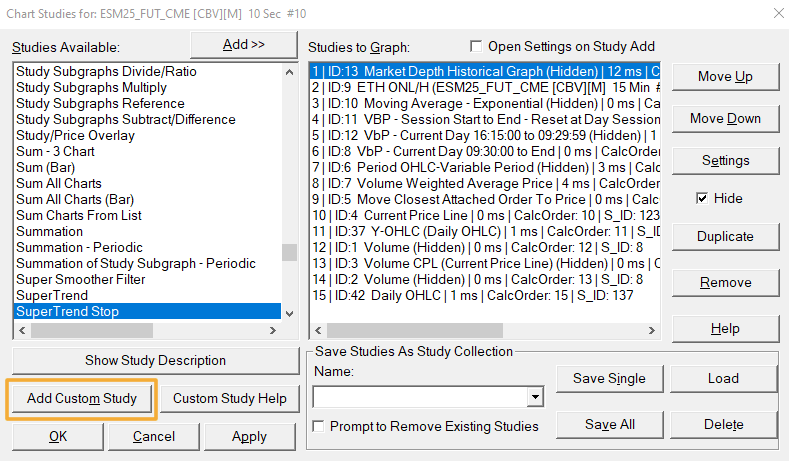
In the Add Study window, look for the Tradecraft study, then click the add button.
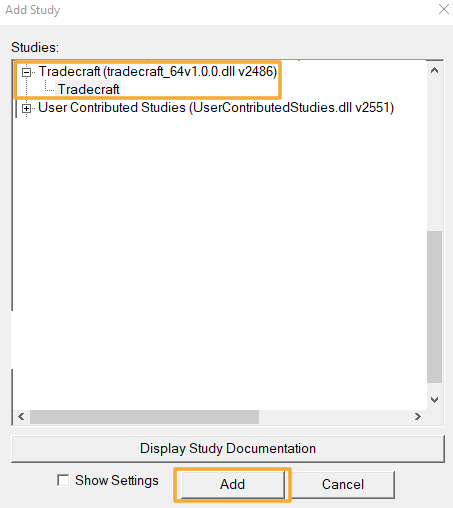
Once the study has been added to the Studies to Graph, you can highlight the study, then click the settings window, which allow you to connect it to your Tradecraft account.
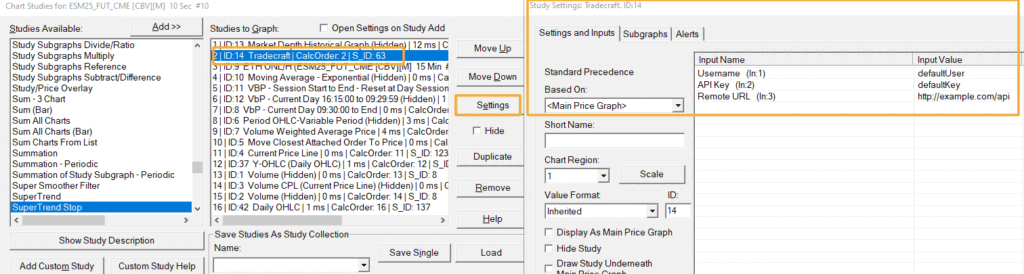
To complete the connection, you will need to get your Username, Journal API URL and API Key from your Tradecraft Dashboard.
View this article on generating your API Key and finding your Journal URL.
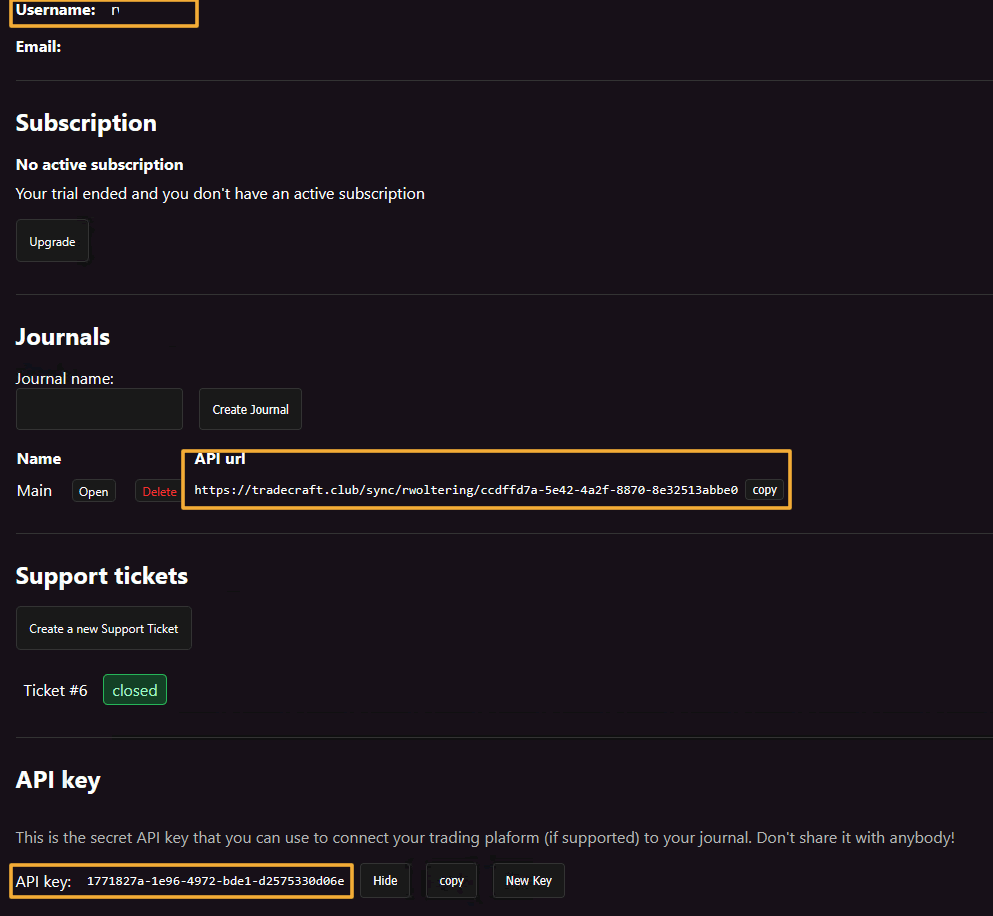
Insert the corresponding information into the InputValue fields in the Tradecraft Sierra Chart study, then click ok.
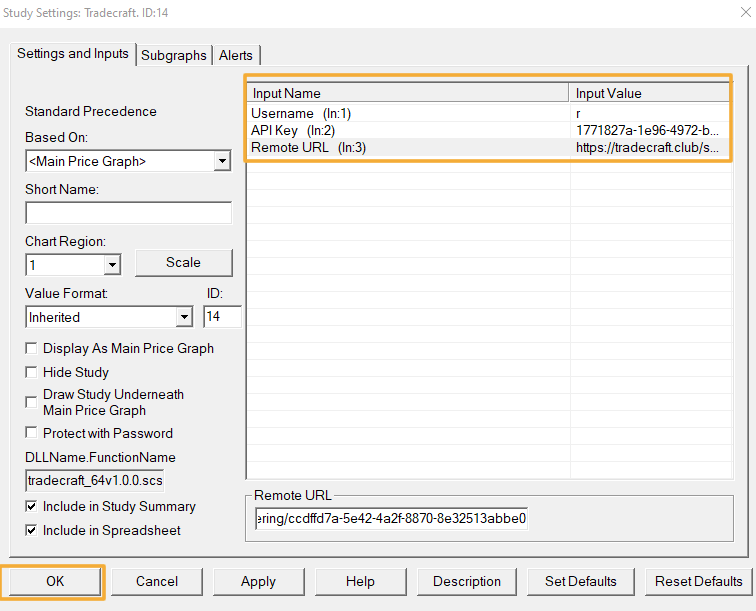
The study is now active in Sierra Chart and any trades you take on any symbol will automatically sync with Tradecraft and the journal that you entered (Remote URL).
Connecting the Study to the Journal During Trading Session #
Once you have connected the Sierra Chart study to TradeCraft, you must connect your journal to Sierra Chart during your trading sessions. In order to connect your journal to the study for your trading session, open your journal, then click the Connect button in the top right corner:
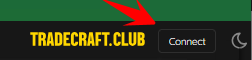
Important: The timeout for the connection is 1 hour. After 1 hour of trading, you will need to click the connect button again. We recommend that you leave the TradeCraft journal open in a browser window and keep track of the connection during your trading session.
