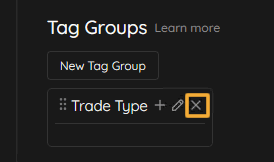Creating, Editing and Managing Tag Groups
3 min read
Learn more about what tags and tag groups are in this article. Below, we will outline the process required for creating, editing and managing your tag groups. Please note that tag groups will not be visible in the journal until tags have been added to them. Learn more about creating, editing and managing tags here.
Creating Tag Groups #
After opening your Journal from the Tradecraft Dashboard, click on the gear icon on the left side navigation pane, then click on Tags.
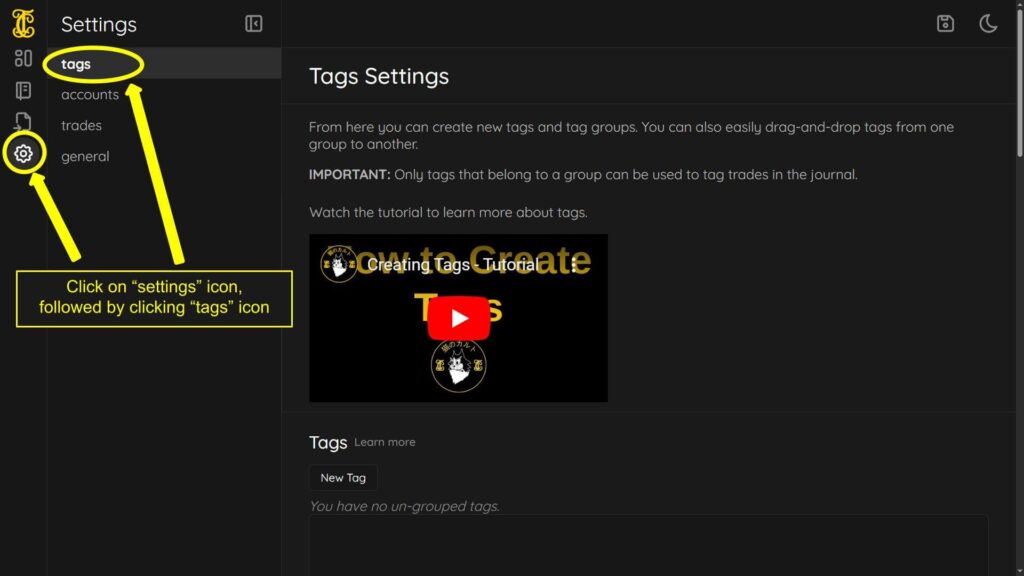
Scroll down to the Tag Groups section, and click the New Tag Group button, which will display a pop-up where you can enter the Tag Group name, description and whether it’s Exclusive or not (view this article on the tag group exclusive setting). Please note that tag group names must be unique and duplicate names are not allowed. Click the Create button when finished.
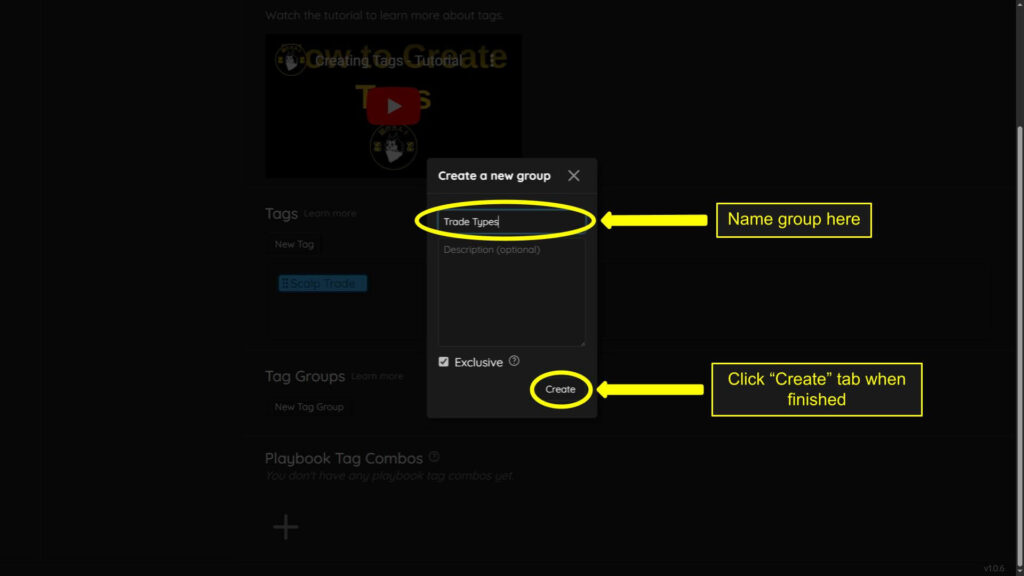
Your groups will be displayed in the “Tag Groups” section. Tag groups will not be displayed in your journal until a tag is added.
Adding Tags to a Tag Group – Method 1 #
In order to add a tag into the tag group, there are two methods. We will show you the first method here.
While on the Tags page under settings, you can physically move a tag from the Tags box into the Tag Groups box.
Hover over the tag until you see your cursor change into a hand. While holding down the left click on your mouse, physically drag the tag into your new trade group you created. You will see a slight color shift in the group showing you where to drop your tag.
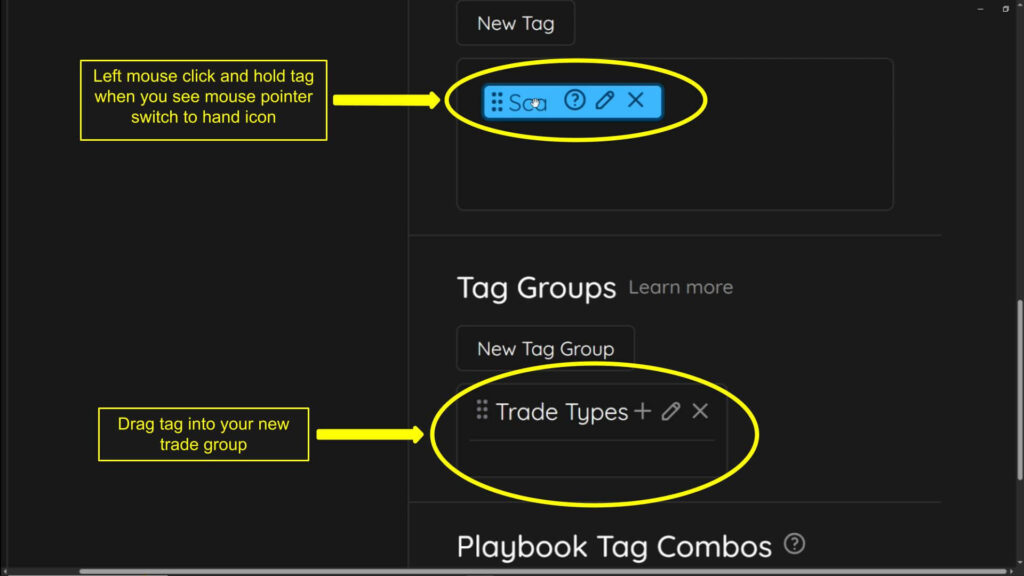
As you drag the tag into the tag group, you will see the color change in the tag group, indicating that you can drop the tag here, by releasing the left click on your mouse.
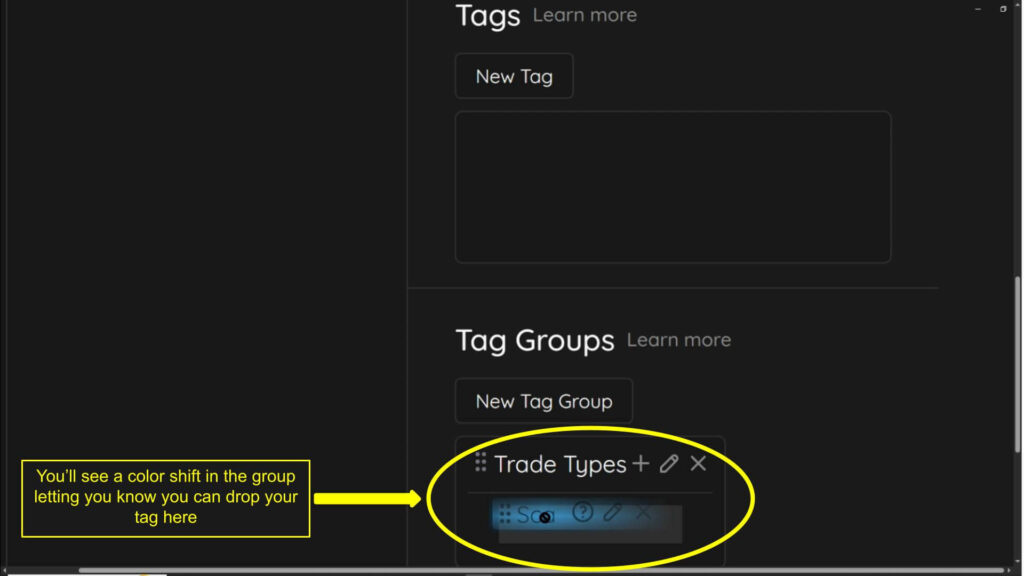
Adding Tags to a Tag Group – Method 2 #
Once you have created a tag group under the settings > Tags screen, you can add a tag directly to the tag group by clicking the + icon next to the tag group name.
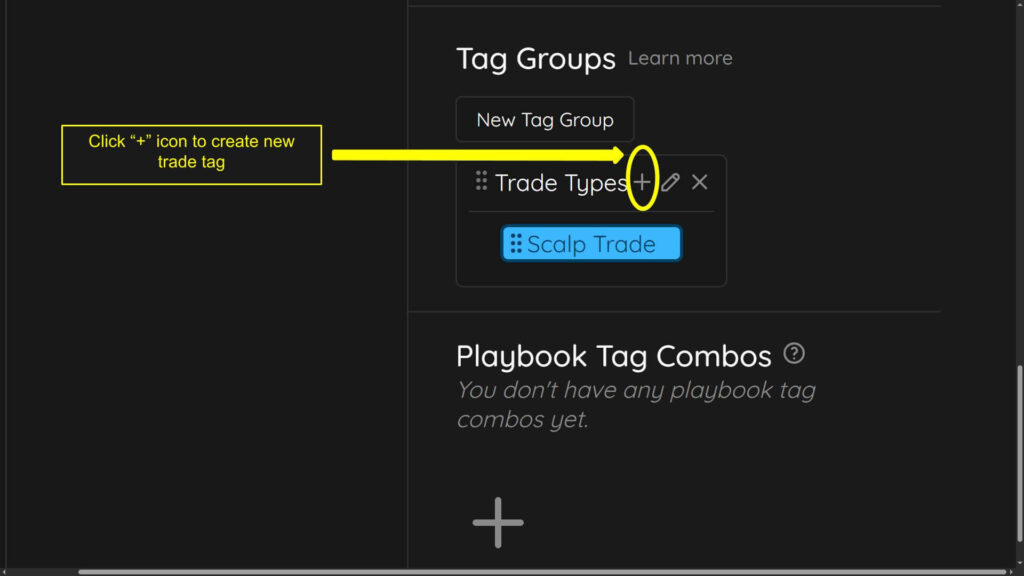
The window that appears is the same window used for creating a new tag in the Creating Editing and Managing Tags article.
Editing a Tag Group #
If you need to edit the name of a tag group, its description or change whether it’s Exclusive or not, simply click the pencil icon next to the tag group name under Tag Groups in the Settings > Tags screen.
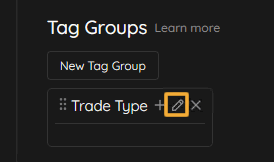
Deleting a Tag Group #
When deleting groups you can not delete a group with tags inside of it. A message will pop up saying:
“In order to delete this group, you first need to delete its tags or move them to another group.”
You can delete the tags or drag them to the “un-grouped” section or another group. Once the group you would like to delete is “empty” you can delete it.
Groups are not attached to trades or statistics. You will not lose statistics by deleting groups as trades and statistics are attached to the trade tag itself.To delete a tag group, simply click on the X next to the name of the tag group under Tag Groups in the Settings > Tags screen.