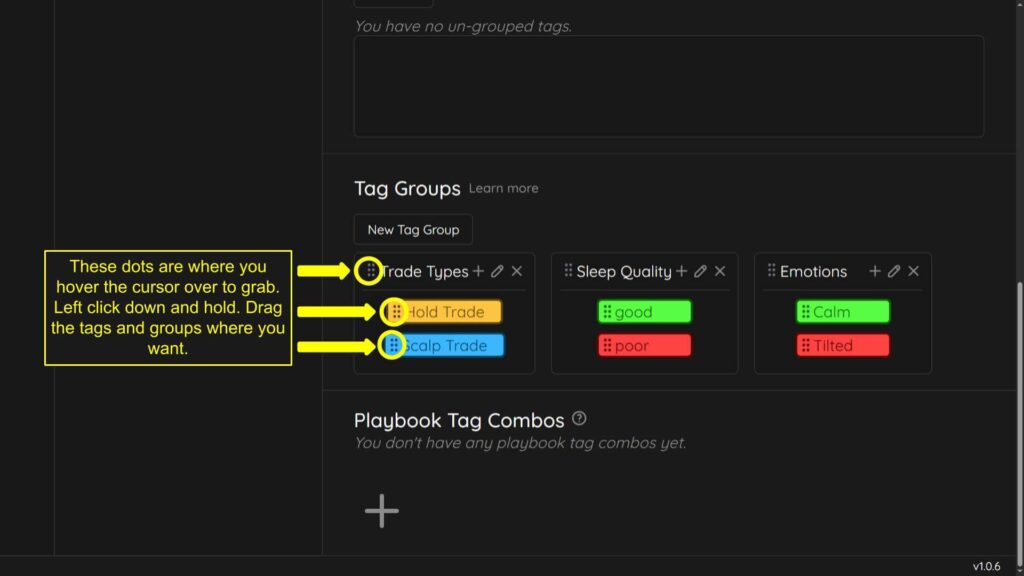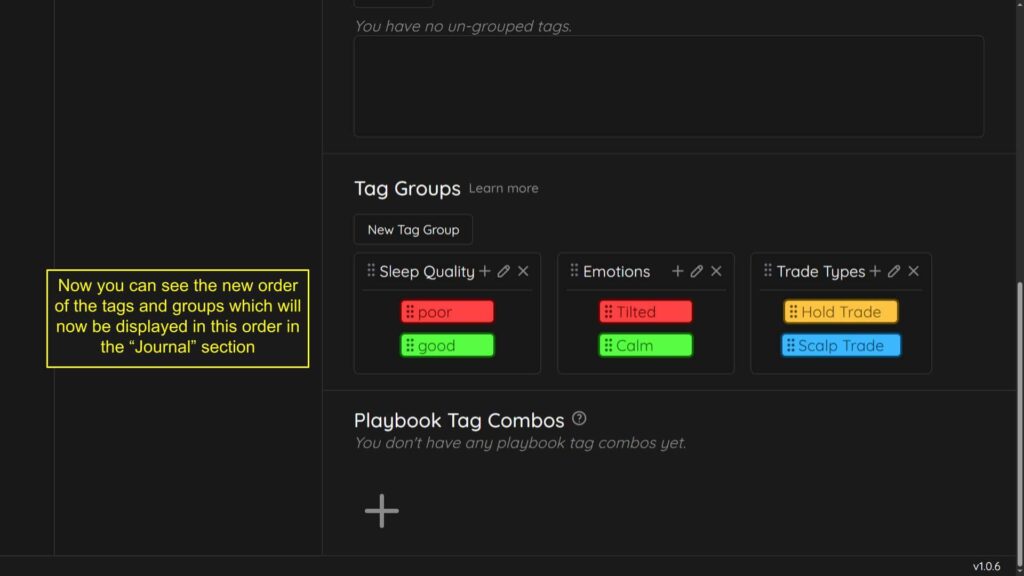Rearranging Groups and Tags
< 1 min read
You can re-order the way your Tags and Tag Groups are displayed in the “Journal” section.
Go to the settings, then tags section from the left navigation menu. You will see 6 small dots next to the group names and the tag names. Simply hover over the dots, left click with your mouse and hold down, then drag (click and drag) to where you want to move the tags or tag groups.