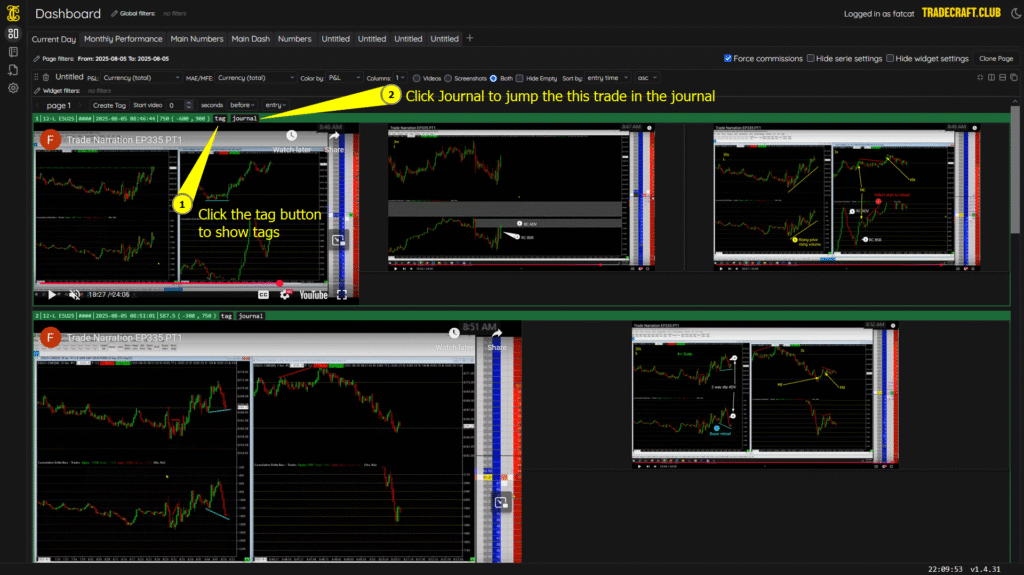Viewing Screenshots from Trades in Full Screen
1 min read
If you added multiple screenshots to your trade and you wish to view them all while in full screen mode, please follow the steps below:
From your journal dashboard, select your page (tab at the top), then click on the plus (+) sign in the middle of the page and click the ‘Book’ icon.
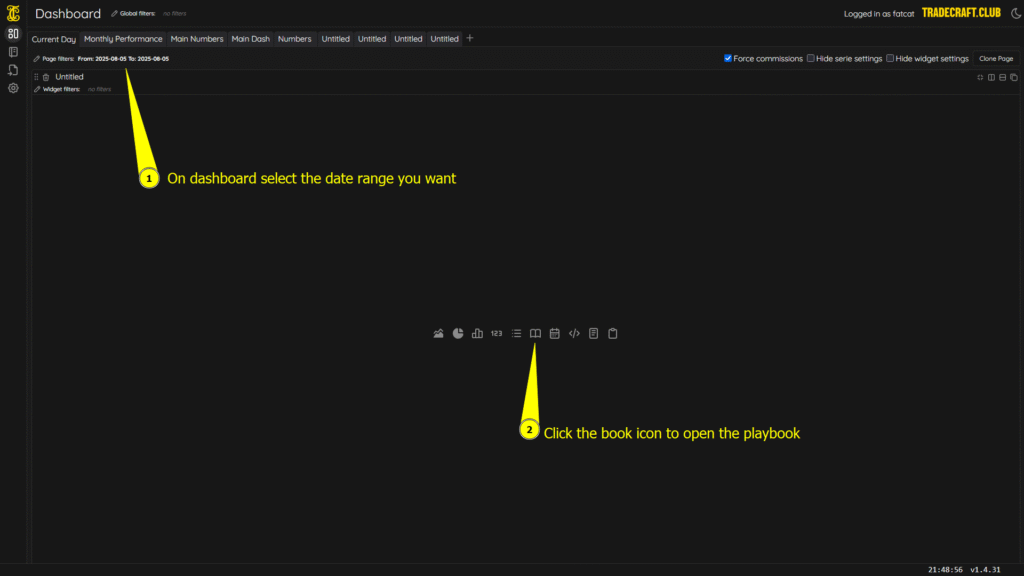
Make sure column 1 is selected if you want 1 trade per row and ensure video and image are selected so you can see both results for your trade. Also make sure you have the ‘Asc’ selected so that you see the first trade at the top. ‘Dsc’ will do reverse sorting (last trade will be at the top).
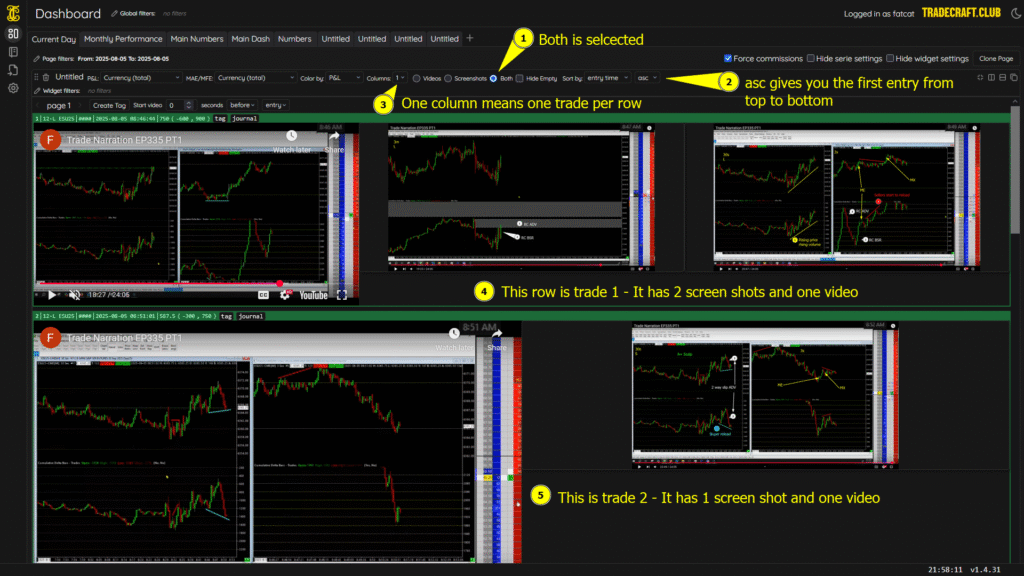
Once the results load, if you hover over an image/screenshot, you will see two options: A “Box” shape, which expands the image to fit the row, and an ‘X’ shape, which expands to fit the entire screen.
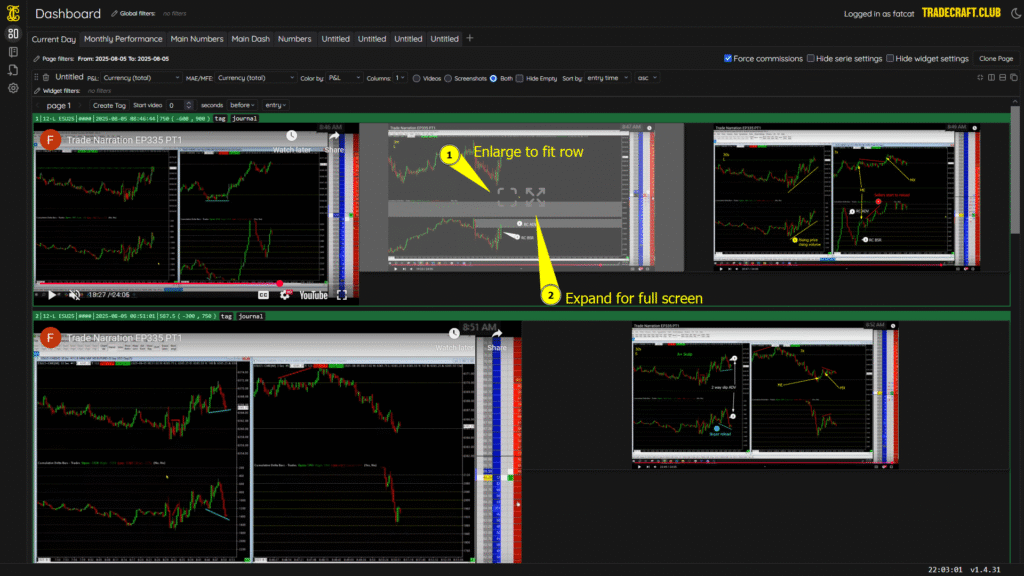
If you go into full screen mode, you will see a ‘Previous’ and ‘Next’ button at the top, which will allow you to cycle through each of the images for each trade.
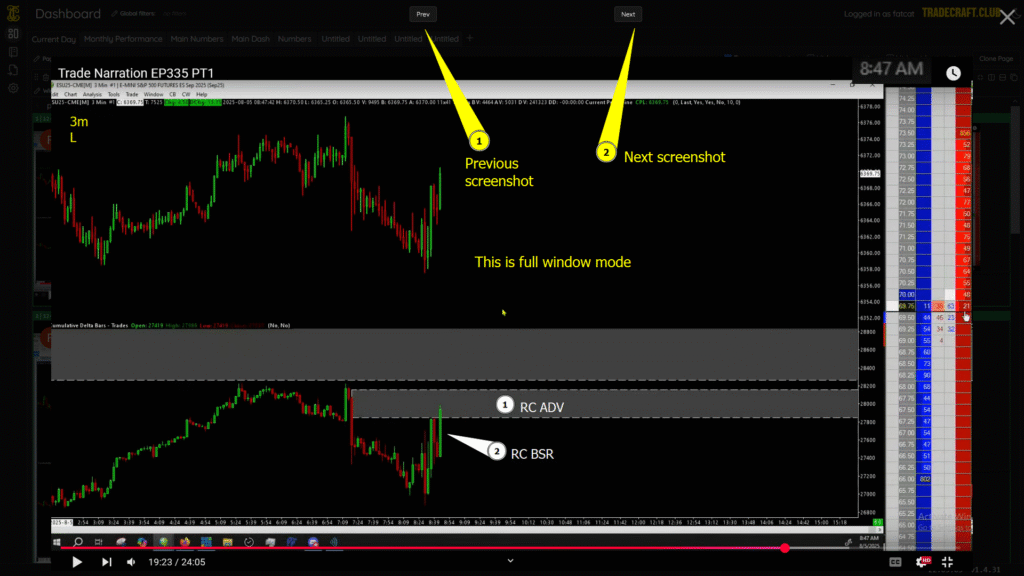
You can adjust your video start time, auto play, you can even do widget filtering so that you can filter tags like A+ trades. The green box around each trade is the filter for PNL. Red for loss and green for win. You can shift the color to longs vs shorts, ratings, no color, etc. The box shows your date, time entered, and PNL plus MAE and MFE, which can be adjusted further with the MAE/MFE drop down.
Finally, in the green row in the image below, you can click tag to show tags on trade, and click journal to jump to that trade in the actual journal section.